
In this tutorial we are going to learn how to update the Marlin version of your 3D printer.
Marlin is the firmware that controls your 3D printer, installed in the board, it is opensource, costless and very powerful. We offer updated versions configurated for our kits.
Steps to follow:
Download or update Arduino IDE.
It is important using a recent version, as the firmware is not compatible with old versions and it could cause problems and incompatibilities.
Link to download: https://www.arduino.cc/en/Main/Software
You can find Windows, Mac OS and Linux versions.
Install graphic library U8glib.
This library allows to use graphic LCDs swith symbols and characters. It is necessary to install it in order to use this type of LCD.
Link: https://code.google.com/archive/p/u8glib/downloads
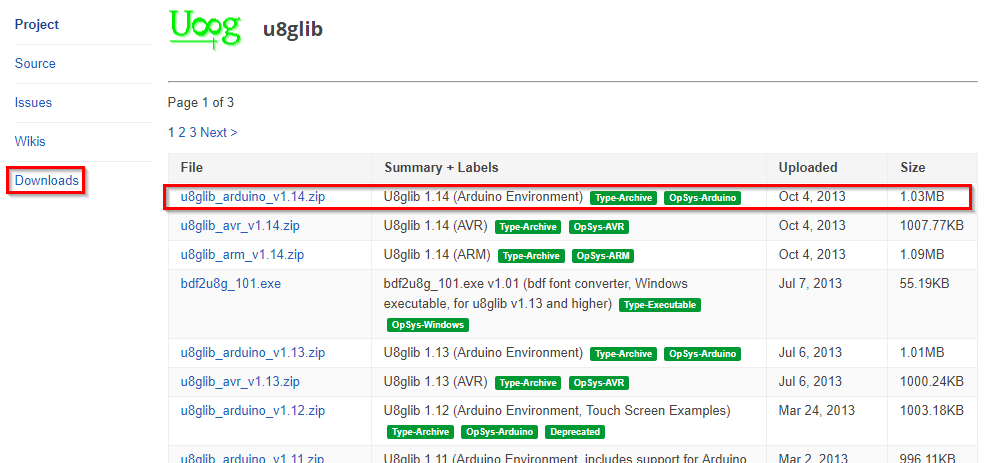
Once downloaded the library, the installation is very simple. You have to follow the route: "Programme > Add Library > Add Library .ZIP..." and choose the file:
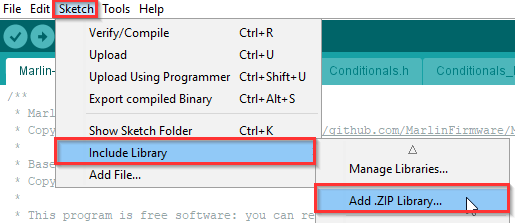
Download our Marlin firmware preconfigured.
You can download it directly from our website, you can find it at the description of the kit in question:
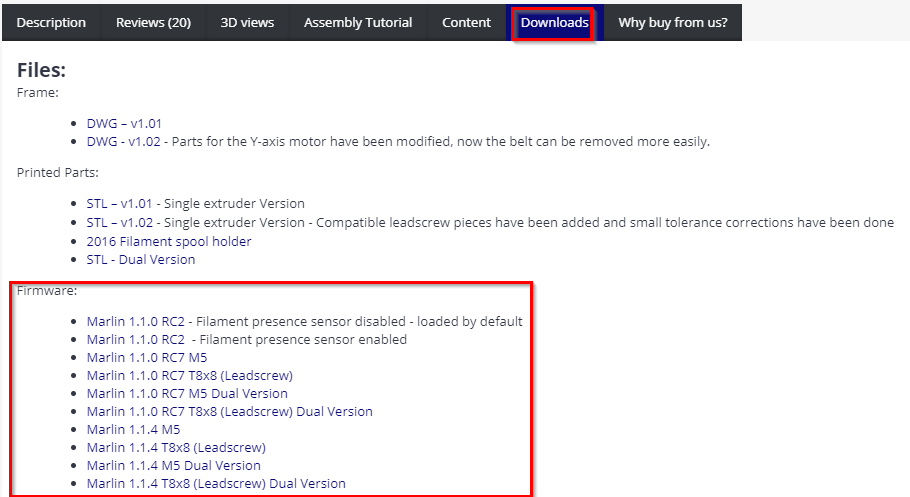
Open our Marlin with a updated version of Arduino IDE and with the graphic library installed.
Select the Mega or Mega 2560 board.
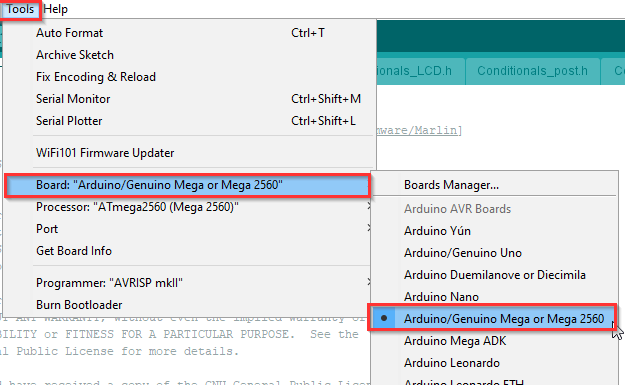
Select processor ATmega2560 (Mega 2560)

Connect the 3D printer through USB connection
Select the port
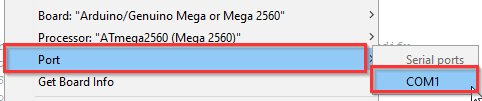
When you connect the mega board, the programme will detect a new COM port, is that one which you must select to charge the board, the number changes depending on the PC hardware.
- Pulse button "Upload"
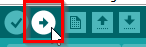
Once done this, a couple of minutes process will start. If you have followed the steps correctly a confirmation message will be shown and your printer will be updated.
- Check that the firmware has been charged correctly:
It is recommendable to make the checkings of the last assembly video, as if you have chosen the configuration for another version you may damage your printer.
Some points you can easly edit in the firmwate before uploading:
- Maximum temperature, you only need to update this line in theConfiguration.h file:
#define HEATER_0_MAXTEMP 260
Where 0 is the hotend (Extruder 1 = Heater 0), and the value (260 in this case) is the maximum temperature in degrees Celsius. For a teflon version, 260ºC is the maximum temperature, and in an all metal version it can be increased optionally up to 290-300ºC.
- LCD language, also in Configuration.h file:
#define LCD_LANGUAGE es
Where "es" is the language the LCD will displayed. In the uppest lines you will find the complete list of available languages.
Frenquently Asqued Questions:
Is it necessary to updated the firmware?
No, but it is recommendable, as each version includes bug fixes, performance improvements and new features. Thus you can get benefit of it. The older versions remain available, so you can get a older version in case you want it.
Can I install the firmware published by HTA3D in other printers?
Yes, but likely you may need to make some adjustments for each model, according to the size, endstops positions, etc.
In order to make any modification you can check the official Marling guide:
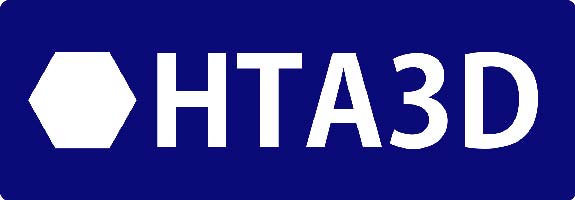
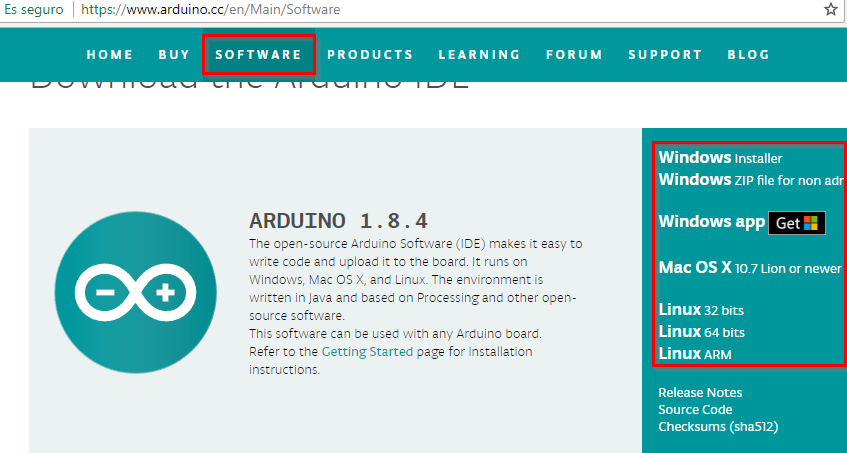








3 Comment(s)
Buenos dias,\r\n\r\nEstoy intentando configurar el este nuevo Firmware Marlin 1.1.9 con el programa de Arduino indicado, pero cuando intento cargarlo, me sale un error donde interrumpe la instalacion. El error es: \r\nArduino:1.8.9 (Windows Store 1.8.21.0) (Windows 10), Tarjeta:"Arduino/Genuino Mega or Mega 2560, ATmega2560 (Mega 2560)"\r\n\r\nIn file included from sketch\\stepper.h:194:0,\r\n\r\n from sketch\\Marlin_main.cpp:261:\r\n\r\nstepper_indirection.h:57:30: error: TMC2130Stepper.h: No such file or directory\r\n\r\ncompilation terminated.\r\n\r\nexit status 1\r\nTMC2130Stepper.h: No such file or directory\r\n\r\nEste informe podría contener más información con\r\n"Mostrar salida detallada durante la compilación"\r\nopción habilitada en Archivo -> Preferencias.
El error que estás viendo es causado por el hecho de que la biblioteca TMC2130Stepper.h no se encuentra en el directorio de bibliotecas de Arduino. Esta biblioteca es necesaria para compilar el firmware Marlin con soporte para el controlador de motor paso a paso TMC2130.Para solucionar este problema, deberás descargar e instalar la biblioteca TMC2130Stepper.h en el directorio de bibliotecas de Arduino. Sigue estos pasos:Abre el Administrador de Bibliotecas de Arduino desde el menú "Herramientas". Busca la biblioteca TMC2130Stepper y selecciónala. Haz clic en el botón "Instalar" para descargar e instalar la biblioteca. Una vez que la biblioteca TMC2130Stepper esté instalada, deberías poder compilar el firmware Marlin sin errores. Si sigues teniendo problemas, asegúrate de que la biblioteca esté instalada correctamente y de que la ruta de la biblioteca esté configurada correctamente en las preferencias de Arduino.
Parece que te falta la librería para los controladores: https://github.com/teemuatlut/TMCStepper
Cual es la dirección del firmware?
En la descripción de nuestras impresoras puedes encontrar una pestaña donde están todas las descargas, incluyendo el firmware.
Leave a Comment